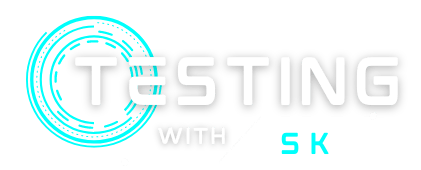In this article, you will learn about how to write scripts for end-to-end automation testing of an application. We have learned in previous articles how to locate elements, how to interact with elements, and how to perform actions if a web driver failed to locate them in selenium. Now, we put all things in one place and try to write complete End to End testing for an application.
Table of Contents
Pre-Requisites
- Java Setup in your system
- Maven installed – Read the Maven Article
- Installed any IDE – We are using IntelliJ in this article.
Setup a new Maven Project in IntelliJ
You can see how to create a maven project in IntelliJ IDE from here.
Step 1 – Navigate to File > New > Project.
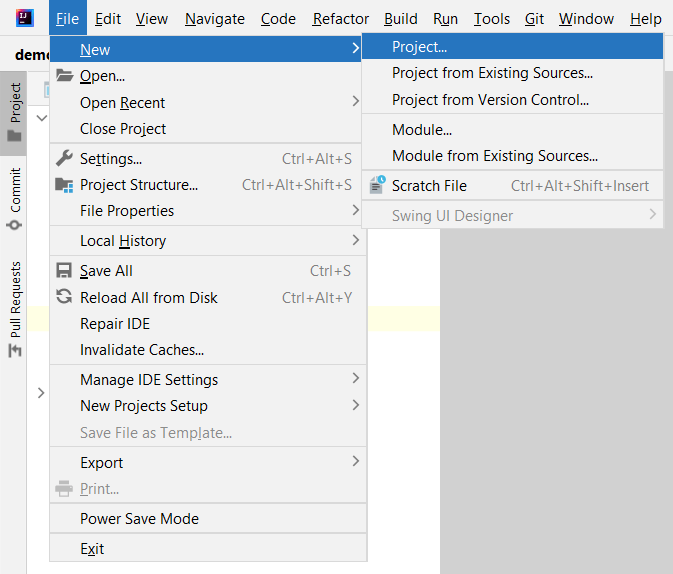
Step 2 – Now In the New Project section, fill the details – Name, Preferred Location, Language as Java, Build System as Maven, and select JDK.
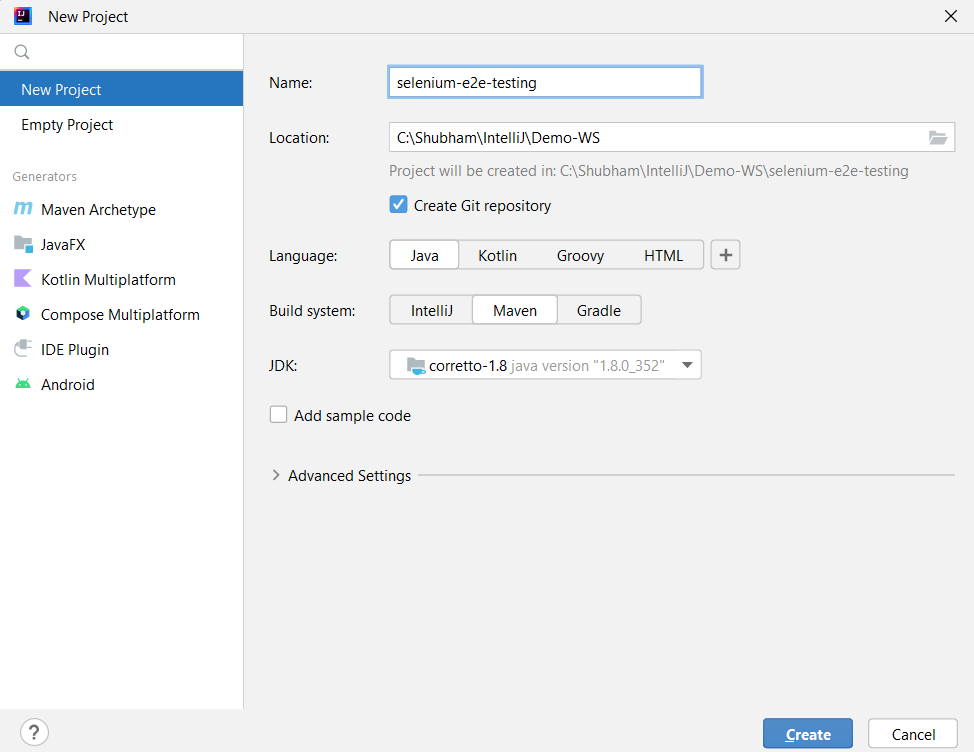
Under advanced Settings, you can write GroupId and ArtifactId. And then click Create.
Step 3 – After finishing, you can see the project structure in your IDE which is shown in the below screenshot.
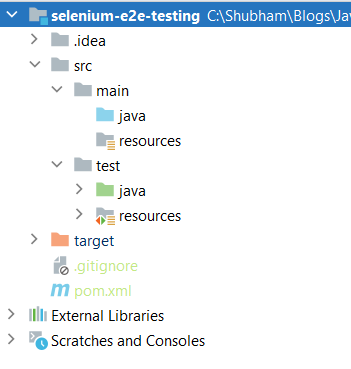
Step 4 – Now open the pom.xml file and you can add the given dependencies under the <dependencies></dependencies> tag.
<dependencies>
<dependency>
<groupId>org.seleniumhq.selenium</groupId>
<artifactId>selenium-java</artifactId>
<version>4.4.0</version>
</dependency>
</dependencies>After adding this dependency, your pom.xml file looks like this –
<?xml version="1.0" encoding="UTF-8"?>
<project xmlns="http://maven.apache.org/POM/4.0.0"
xmlns:xsi="http://www.w3.org/2001/XMLSchema-instance"
xsi:schemaLocation="http://maven.apache.org/POM/4.0.0 http://maven.apache.org/xsd/maven-4.0.0.xsd">
<modelVersion>4.0.0</modelVersion>
<groupId>org.example</groupId>
<artifactId>selenium-e2e-testing</artifactId>
<version>1.0-SNAPSHOT</version>
<properties>
<maven.compiler.source>8</maven.compiler.source>
<maven.compiler.target>8</maven.compiler.target>
<project.build.sourceEncoding>UTF-8</project.build.sourceEncoding>
</properties>
<dependencies>
<dependency>
<groupId>org.seleniumhq.selenium</groupId>
<artifactId>selenium-java</artifactId>
<version>4.4.0</version>
</dependency>
</dependencies>
</project>Step 5 – After that, reload the maven project. And all the dependencies will be downloaded inside the External Libraries folder.
Creating Test Package and Test Class
Step 1 – Create a new Package under src/test/java folder – seleniumTest
Step 2 – Create a new Test class under src/test/java/seleniumTest package – EndToEndTest
Step 3 – Create a resources folder inside the src/test folder. And put the chrome driver in that src/test/resources folder.
Download your browser-compatible chrome driver from here.
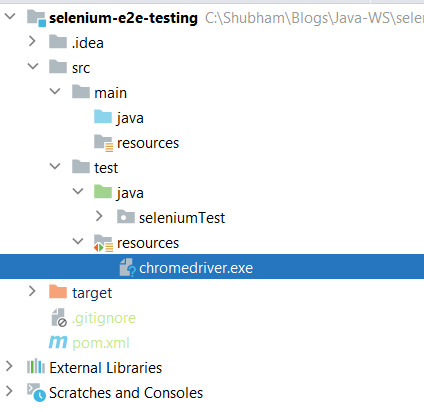
Step 4 – Create the main class in EndToEndTest class. And write the complete code to test a scenario.
Complete E2E Selenium Test
Test Scenario – Login into the application and complete checkout of a product.
Demo Test Website – https://www.saucedemo.com/
Note - We have used Thread.sleep method only for making execution slow.
package seleniumTest;
import org.openqa.selenium.By;
import org.openqa.selenium.WebDriver;
import org.openqa.selenium.WebElement;
import org.openqa.selenium.chrome.ChromeDriver;
import org.openqa.selenium.support.ui.ExpectedConditions;
import org.openqa.selenium.support.ui.WebDriverWait;
import java.time.Duration;
import java.util.List;
public class EndToEndTest {
public static void main(String[] args) throws InterruptedException {
// Create the WebDriver instance
System.setProperty("webdriver.chrome.driver", "src/test/resources/chromedriver.exe");
WebDriver driver = new ChromeDriver();
driver.manage().window().maximize();
// Navigate to website
driver.get("https://www.saucedemo.com/");
// Login to the application
WebElement input_username = driver.findElement(By.id("user-name"));
input_username.sendKeys("standard_user");
WebElement input_password = driver.findElement(By.id("password"));
input_password.sendKeys("secret_sauce");
WebElement button_login = driver.findElement(By.id("login-button"));
// adding sleep method for slow execution.
Thread.sleep(1000);
button_login.click();
// select a product - Product Name = Sauce Labs Onesie
String productName = "Sauce Labs Onesie";
List<WebElement> allProductsName = driver.findElements(By.className("inventory_item_name"));
for (WebElement product : allProductsName) {
if (product.getText().equals(productName)) {
Thread.sleep(1000);
product.click();
break;
}
}
// navigate to product detail page and verify the correct selected product
WebDriverWait wait = new WebDriverWait(driver, Duration.ofSeconds(10));
wait.until(ExpectedConditions.elementToBeClickable(driver.findElement(By.id("back-to-products"))));
WebElement label_productTitle = driver.findElement(By.className("inventory_details_name"));
String productTitle = label_productTitle.getText();
if (productTitle.equals(productName)) {
System.out.println("Product Details: Product matched.");
} else {
System.out.println("Product Details: Wrong item.");
}
// click add to cart button
WebElement button_addToCart = driver.findElement(By.cssSelector("button[id^='add-to-cart']"));
Thread.sleep(1000);
button_addToCart.click();
// go to cart page
WebElement button_goToCart = driver.findElement(By.className("shopping_cart_link"));
Thread.sleep(1000);
button_goToCart.click();
// click checkout button
WebElement button_checkout = driver.findElement(By.id("checkout"));
Thread.sleep(1000);
button_checkout.click();
// enter details and click continue
String firstName = "Shubham";
String lastName = "Kumar";
String zipCode = "123455";
WebElement input_firstName = driver.findElement(By.id("first-name"));
input_firstName.sendKeys(firstName);
WebElement input_lastName = driver.findElement(By.id("last-name"));
input_lastName.sendKeys(lastName);
WebElement input_zipCode = driver.findElement(By.id("postal-code"));
input_zipCode.sendKeys(zipCode);
WebElement button_continue = driver.findElement(By.id("continue"));
Thread.sleep(1000);
button_continue.click();
// verify product on checkout page and click finish
WebElement label_productTitleOnCheckout = driver.findElement(By.className("inventory_item_name"));
productTitle = label_productTitleOnCheckout.getText();
if (productTitle.equals(productName)) {
System.out.println("Checkout: Product matched.");
} else {
System.out.println("Checkout: Wrong item.");
}
WebElement button_finish = driver.findElement(By.id("finish"));
Thread.sleep(1000);
button_finish.click();
// verify
String expectMessage = "THANK YOU FOR YOUR ORDER";
WebElement label_completeMessage = driver.findElement(By.className("complete-header"));
String actualMessage = label_completeMessage.getText();
if (expectMessage.equals(actualMessage)) {
System.out.println("Success: Item checkout.");
} else {
System.out.println("Fail: Item checkout.");
}
Thread.sleep(1000);
// close the WebDriver instance
driver.close();
}
}
We can divide the same code into small separate methods on the basis of their functionality.
1. Create a method for launching the application –
public static void launchApplication() {
try {
System.setProperty("webdriver.chrome.driver", "src/test/resources/chromedriver.exe");
driver = new ChromeDriver();
driver.manage().window().maximize();
driver.get("https://www.saucedemo.com/");
} catch (Exception e) {
throw new RuntimeException("Failed to launch application.");
}
}2. Create a method for login into the application –
public static void login() {
try {
WebElement input_username = driver.findElement(By.id("user-name"));
input_username.sendKeys("standard_user");
WebElement input_password = driver.findElement(By.id("password"));
input_password.sendKeys("secret_sauce");
WebElement button_login = driver.findElement(By.id("login-button"));
// adding sleep method for slow execution.
Thread.sleep(1000);
button_login.click();
} catch (Exception e) {
throw new RuntimeException("Failed to login.");
}
}You can create all the methods like this, and call those methods. You can see the complete code below. There are 2 classes one is for calling all methods and one is for writing all the functionalities.
package seleniumTestUsingMethods;
import org.openqa.selenium.By;
import org.openqa.selenium.WebDriver;
import org.openqa.selenium.WebElement;
import org.openqa.selenium.chrome.ChromeDriver;
import org.openqa.selenium.support.ui.ExpectedConditions;
import org.openqa.selenium.support.ui.WebDriverWait;
import java.time.Duration;
import java.util.List;
public class Functionality {
public static WebDriver driver;
public static String productTitle;
public void launchApplication(String url) {
try {
System.setProperty("webdriver.chrome.driver", "src/test/resources/chromedriver.exe");
driver = new ChromeDriver();
driver.manage().window().maximize();
driver.get(url);
} catch (Exception e) {
throw new RuntimeException("Failed to launch application.");
}
}
public void login(String username, String password) {
try {
WebElement input_username = driver.findElement(By.id("user-name"));
input_username.sendKeys(username);
WebElement input_password = driver.findElement(By.id("password"));
input_password.sendKeys(password);
WebElement button_login = driver.findElement(By.id("login-button"));
Thread.sleep(1000);
button_login.click();
} catch (Exception e) {
throw new RuntimeException("Failed to login.");
}
}
public void selectProduct(String productName) {
try {
List<WebElement> allProductsName = driver.findElements(By.className("inventory_item_name"));
for (WebElement product : allProductsName) {
if (product.getText().equals(productName)) {
Thread.sleep(1000);
product.click();
break;
}
}
} catch (Exception e) {
throw new RuntimeException("Failed to select product.");
}
}
public void verifyProductDetailsPage(String productName) {
try {
WebDriverWait wait = new WebDriverWait(driver, Duration.ofSeconds(10));
wait.until(ExpectedConditions.elementToBeClickable(driver.findElement(By.id("back-to-products"))));
WebElement label_productTitle = driver.findElement(By.className("inventory_details_name"));
productTitle = label_productTitle.getText();
if (productTitle.equals(productName)) {
System.out.println("Product Details: Product matched.");
} else {
System.out.println("Product Details: Wrong item.");
}
} catch (Exception e) {
throw new RuntimeException("Fail to verify product details on product details page.");
}
}
public void addProductInCart() {
try {
WebElement button_addToCart = driver.findElement(By.cssSelector("button[id^='add-to-cart']"));
Thread.sleep(1000);
button_addToCart.click();
} catch (Exception e) {
throw new RuntimeException("Fail to add product in cart.");
}
}
public void goToCartPage() {
try {
WebElement button_goToCart = driver.findElement(By.className("shopping_cart_link"));
Thread.sleep(1000);
button_goToCart.click();
} catch (Exception e) {
throw new RuntimeException("Fail to navigate to cart page.");
}
}
public void goToCheckoutPage() {
try {
WebElement button_checkout = driver.findElement(By.id("checkout"));
Thread.sleep(1000);
button_checkout.click();
} catch (Exception e) {
throw new RuntimeException("Fail to navigate to checkout page.");
}
}
public void enterPersonalDetails(String firstName, String lastName, String zipCode) {
try {
WebElement input_firstName = driver.findElement(By.id("first-name"));
input_firstName.sendKeys(firstName);
WebElement input_lastName = driver.findElement(By.id("last-name"));
input_lastName.sendKeys(lastName);
WebElement input_zipCode = driver.findElement(By.id("postal-code"));
input_zipCode.sendKeys(zipCode);
WebElement button_continue = driver.findElement(By.id("continue"));
Thread.sleep(1000);
button_continue.click();
} catch (Exception e) {
throw new RuntimeException("Fail to enter personal details.");
}
}
public void verifyProductCheckoutPageAndCompleteCheckout(String productName) {
try {
WebElement label_productTitleOnCheckout = driver.findElement(By.className("inventory_item_name"));
productTitle = label_productTitleOnCheckout.getText();
if (productTitle.equals(productName)) {
System.out.println("Checkout: Product matched.");
} else {
System.out.println("Checkout: Wrong item.");
}
WebElement button_finish = driver.findElement(By.id("finish"));
Thread.sleep(1000);
button_finish.click();
} catch (Exception e) {
throw new RuntimeException("Fail to verify product details on checkout page.");
}
}
public void verifySuccessMessage() {
try {
String expectMessage = "THANK YOU FOR YOUR ORDER";
WebElement label_completeMessage = driver.findElement(By.className("complete-header"));
String actualMessage = label_completeMessage.getText();
if (expectMessage.equals(actualMessage)) {
System.out.println("Success: Item checkout.");
} else {
System.out.println("Fail: Item checkout.");
}
Thread.sleep(1000);
} catch (Exception e) {
throw new RuntimeException("Fail to verify success message.");
}
}
public void closeBrowser() {
try {
driver.quit();
} catch (Exception e) {
throw new RuntimeException("Fail to close browser.");
}
}
}
package seleniumTestUsingMethods;
public class EndToEndTest {
public static void main(String[] args) {
Functionality functionality = new Functionality();
functionality.launchApplication("https://www.saucedemo.com/");
functionality.login("standard_user", "secret_sauce");
functionality.selectProduct("Sauce Labs Onesie");
functionality.verifyProductDetailsPage("Sauce Labs Onesie");
functionality.addProductInCart();
functionality.goToCartPage();
functionality.goToCheckoutPage();
functionality.enterPersonalDetails("Shubham", "Kumar", "123455");
functionality.verifyProductCheckoutPageAndCompleteCheckout("Sauce Labs Onesie");
functionality.verifySuccessMessage();
functionality.closeBrowser();
}
}
Running the Test
To run the test case do right-click on your Java file and click on run. It will start executing –
Conclusion
Now you can create automation scripts for any application and can test. But It does not end here. There are a lot of things that need to add. This framework is very simple just creating the main class and putting all the methods in the same. It is not a good practice, In the upcoming articles, you will see how to integrate BDD – Behaviour Driven Development, JUnit, or TestNG with our testing framework that makes it more readable and reliable.
Resources
You might Like
- Maven complete guide
- Locate Element in Selenium
- Actions Class in Selenium
- Playwright Testing with Java Script
💖 If you like this article please make sure to Like, Comment, and Share it with your friends and colleagues.
Follow us on our social networks –